|
Account Notes |
|
|
| |
Add calculation to
Notes |
| |
|
| |
Talking
Calculator inside |
| |
|
| |
Expression
Calculator inside |
| |
|
| |
Formula Calculator
inside |
| |
|
| |
|
| |
|
| |
|
| |
|
| |
|
| |
|
| |
|
|
|
|
|
|
|
|
|
|
|
|
| |
|
Account
Notes
|
|
 |
|
Account Notes
Insert the calculation of expression to
the text notes. Insert the expression into the notes. Insert
the result of the calculation into the notes. Talking Calculator
is inside. Expression Calculator is inside. Formula calculator
is inside.
|
|
|
|
|
|
|
Screenshot
For Flashlight Reminder
|
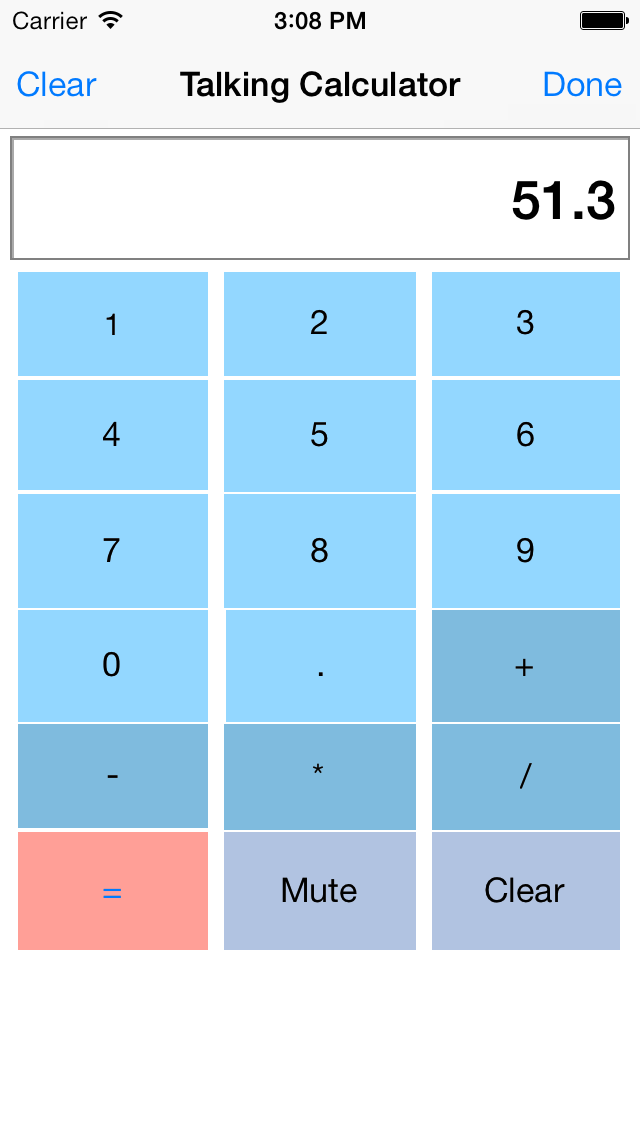
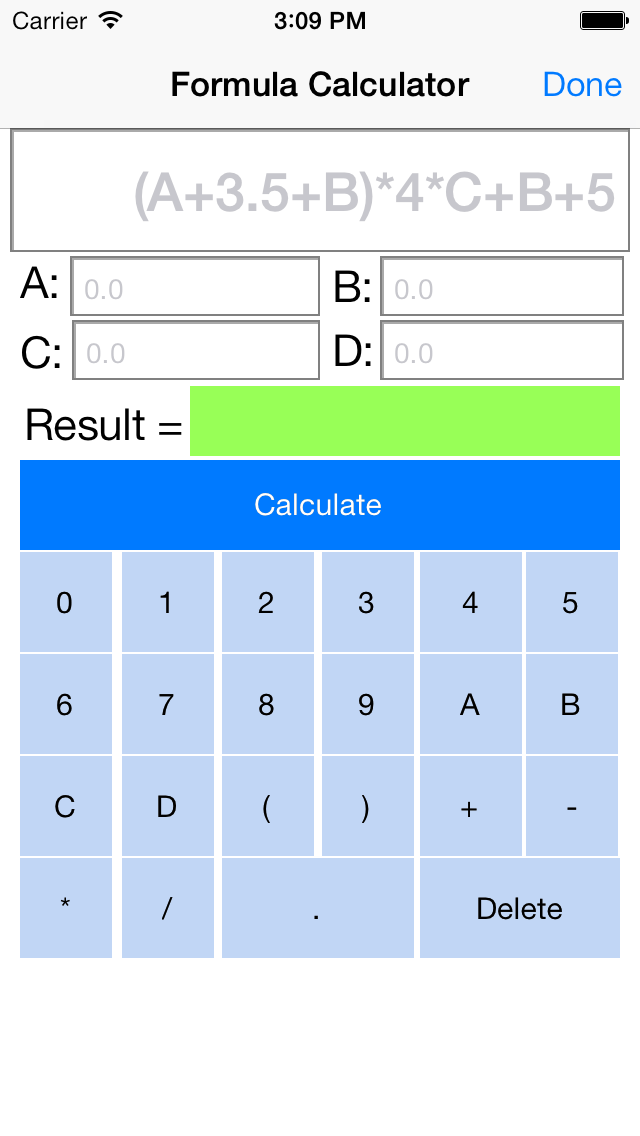
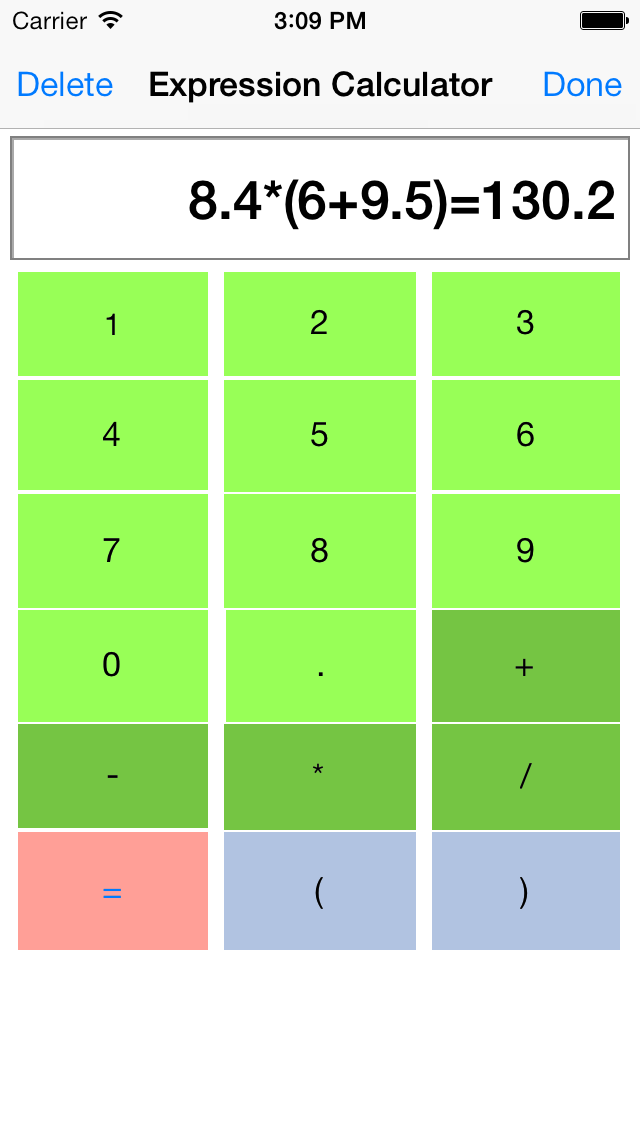 |
| |
|
Introduction
|
| Account
notes is developed to make the notes for our daily
calculation. For example, budget, shopping list,
tax, and interests accounting. Account notes
includes the talking calculation, the expression
calculator, and the formula calculator. With the
help of this App, we could add the expression and the
result of calculation to our daily notes directly.
|
|
Features
|
- 1: Make the text
notes easily.
- 2: Insert the expression of
calculation to the note directly.
- 3: Insert the result of calculation
to the note directly.
- 4: Independent talking calculator
inside.
- 5: Independent
expression calculator inside.
- 6: Independent
formula calculator inside.
- 7: Talking
calculator will talk the input of number and operator.
- 8: Expression
calculator could accept the open bracket and the close
bracket in the calculation.
- 9: Formula
calculator could accept the parameter A,B,C and D. We
could input the value for A,B,C,D from the another
input field
|
|
Usage
|
- When we launch the
app, five buttons will be displayed. Tap the top
button: Account Notes button, the note list will be
displayed
- At the bottom tool
bar, tap the button 1+2 to open the talking
calculator, tap the button (1+2)*3 to open the
expression calculator, tap the button (A+B)*3 to open
the formula calculator.
|
|
Example One: Add a text note
|
- Step 1: From the
main view, tap the top button: account notes.
- Step 2: In the
note list view, tap the bottom right button to add new
note
- Step 3: In the single note view,
input the text.
- Step 4: In the single note view, tap
the second bottom button (1+2)*3
- Step 5: In the expression calculator,
input the expression, after finish calculation, tap
the Done button.
- Step 6: The expression calculator
will close, in the single note view, the expression
will be inserted into the text note automatically.
|
|
Example Two: Directly use the formula calculator
|
- Step 1: From
the main view, tap the forth button.
- Step 2: After the formula calculator
appears, tap the formula expression by tapping the key
board just below the text field.
The formula could include the parameter, open bracket
and close bracket,the expression could be (A+B)*C
- Step 3: Tap the
text field beside A=, then input the value for A.
- Step 4: Tap the text field beside B=,
then input the value for B.
- Step 5: Tap the text field beside C=,
then input the value for C.
- Step 6: Tap the
calculate button.
|
|
Contact
Information
|
- Contact: Click the following link,
open the contact form and fill the message.
- Before filling the contact form, you
need to prepare the following items:
- Item 1: Your Official Name in English
- Item 2: Your Email Address
- Item 3: Subject in English
- Item 4: Contact Message in English
-
- Open
the Contact Form
|
|
|
|
|
|
|
|
|
|
|
|
|
|
|
